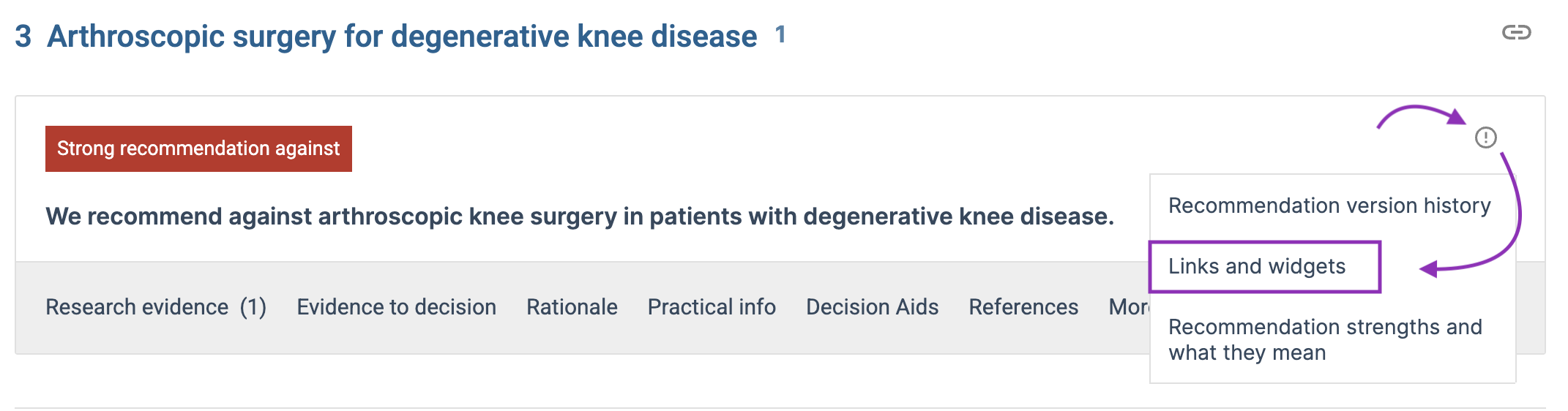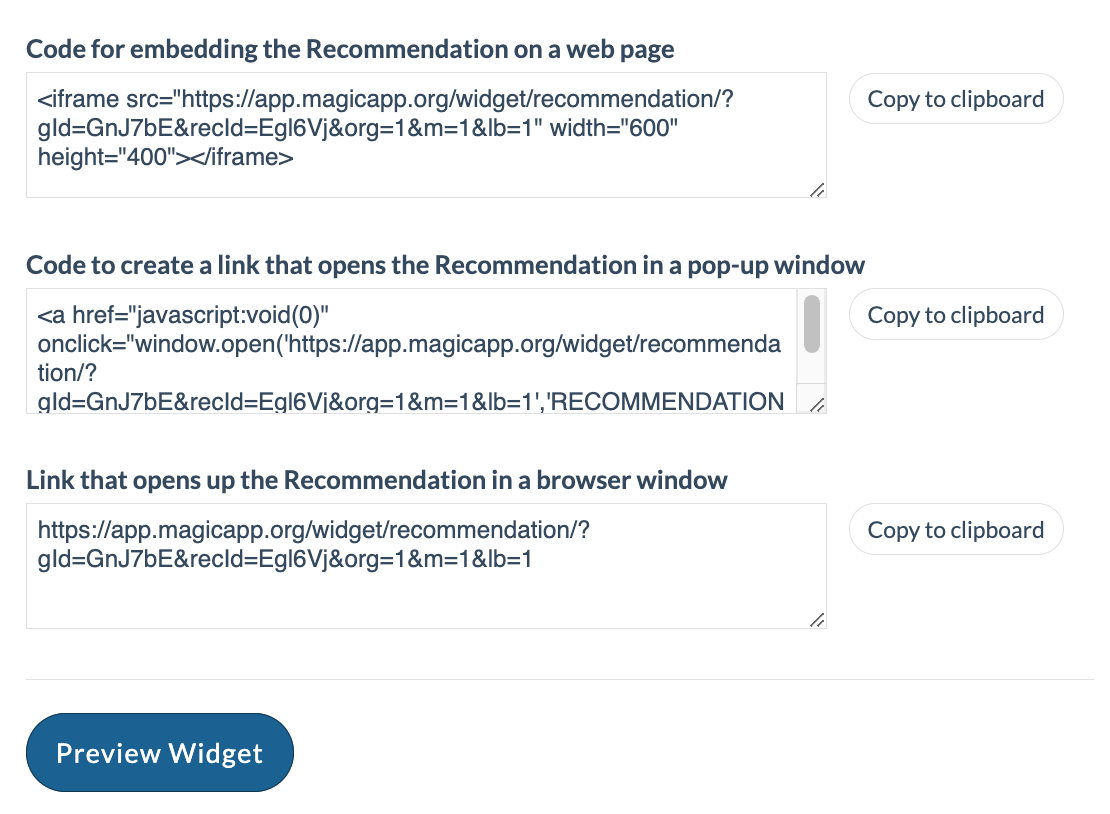For an overview of ways to link content in MAGICapp, see Help article.
Your recommendations can be integrated on any website as pop-ups or embedded interactive views, identical to how it appears in your guideline. This is achieved by using a simple html code available from all Recommendations.
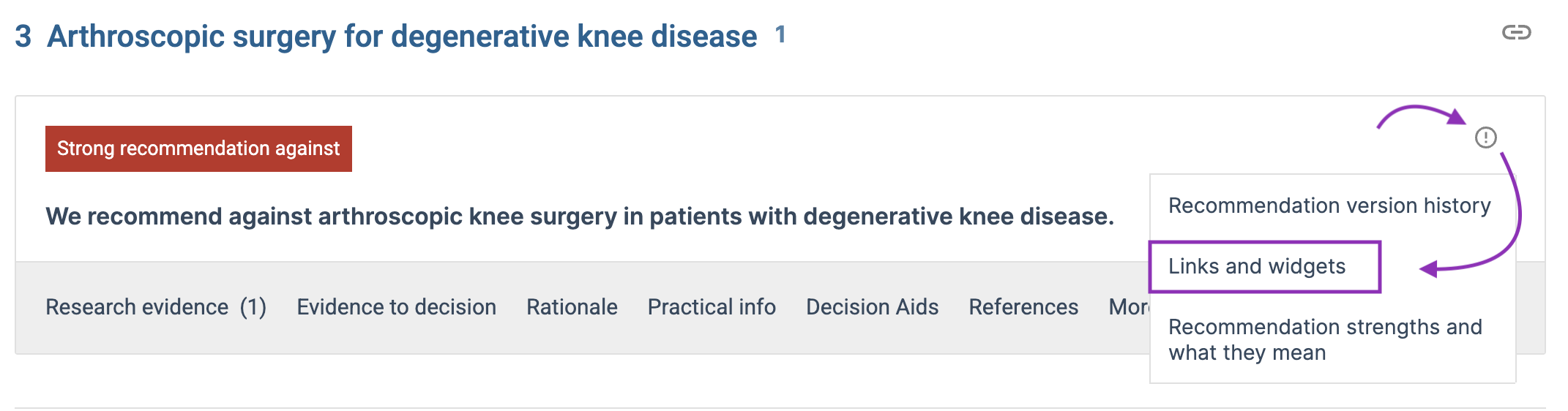
The widget enables readers to view an interactive, multilayered version of the Recommendation, including Summary of finding tables, decision aids and references. The Recommendation widgets can show user which guideline the recommendation belongs to, and the organization that published it. It also has an optional link-back function, to take users directly back to the same recommendation in the full online guideline.
See how the recommendation widget looks by testing this example:
This feature can be used in online texts referencing the recommendation, giving the readers direct access to the content without having to leave the place they read. It can also be used by groups publishing guidelines or content from guidelines in their own platforms, allowing users to access interactive recommendations directly on their own page without having to build the feature themselves.
Some examples of places where use of the recommendation widget would fit well:
a) Pop-ups from stages in a pathway tool
b) Pop-ups from pages that gives users a brief overview of guideline content
c) Embedded or pop-ups from online textbooks
d) Pop-ups from journal articles
Using links and widgets
- For published guidelines = the (!) icon on the top right of the recommendation -> Links and widgets
- For draft guidelines = Options -> Links and widgets
The first options listed in the "Get recommendations links and widgets menu" are linked to the always published version (permalink) and the specific version.
The widgets can be shown as open with any of underlying tabs showing (e.g Key information, Decision aids or Practical information), or closed, to save space if the recommendation is embedded.
You can choose to display always the most recent version, or one specific version of the evidence. You can also choose other elements of the source guideline to display (see checkboxes).
Widgets can be used in three ways: 1) embedded on any website or web document, 2) as a pop-up window (including within MAGICapp), and 3) in a different browser window. The size of the widgets is adjustable by changing the width and height in the code.
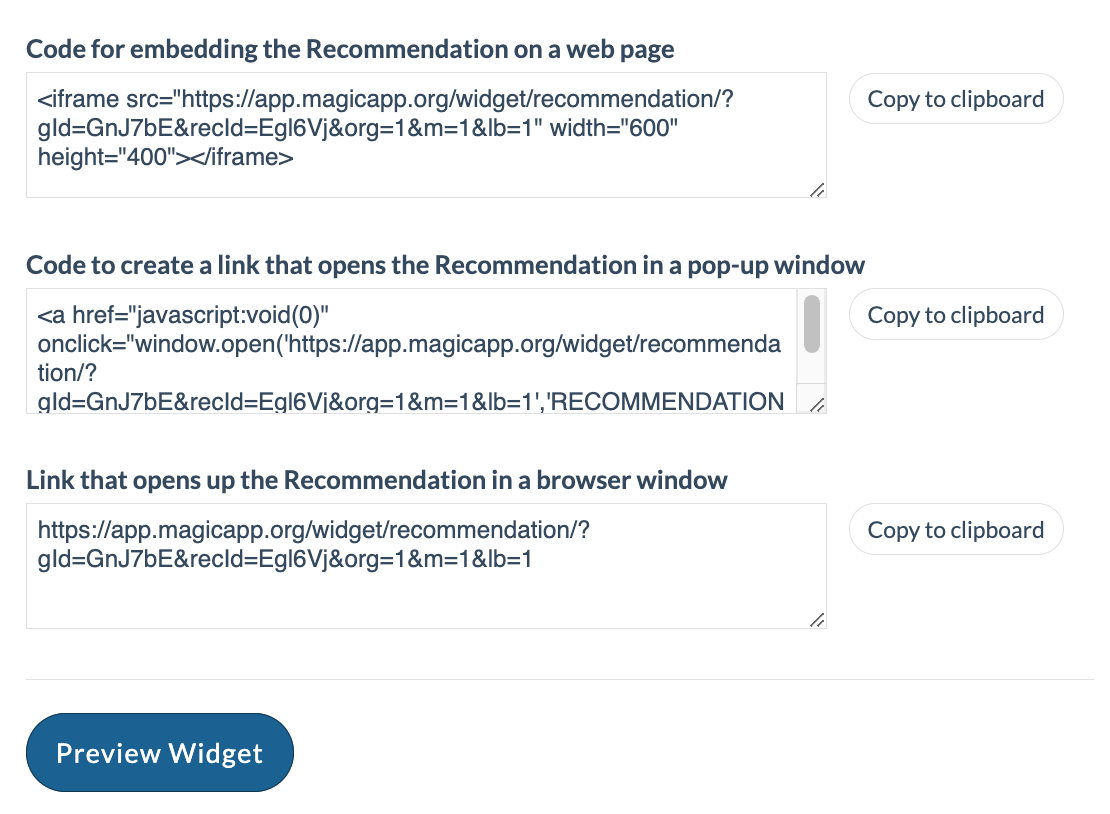
Last updated: 7 November 2023