Recommendation widgets
With widgets you can use recommendations as interactive embedded elements or a pop-ups on any website or web document. Using widgets and not links means that users can read and navigate the recommendation without having to leave the website or platform they are in. This feature is great if you would like to use your recommendations in pathway tools, decision support systems, journal articles and online textbooks.
You could also use recommendation pop-up widgets if you would like to create a top level summary of your guideline and refer to recommendations in plain text.
The widgets can contain the Organization logo and name, guideline name and link back to the recommendation in the online guideline. You decide what information to show.
The widgets can be set to show closed, or open in the tab of your choice (e.g decision aids). You can choose to have a specific version as a widget, og the always most updated version, which means your future updates will automatically show to the user.
Read about links: https://magic.freshdesk.com/support/solutions/articles/201000064226-how-do-i-link-to-content-in-magicapp-guidelines-sections-recommendations-sof-picos-links-and-wi
Read about Recommendation widgets: https://magic.freshdesk.com/support/solutions/articles/201000064262-how-to-link-to-recommendations-recommendation-widgets
Read about PICO widgets: https://magic.freshdesk.com/support/solutions/articles/201000064249-how-to-link-to-evidence-profiles-pico-widgets

Bulk reference edit mode
Authors can set the guideline in bulk reference edit mode to do reference moves, deletes and uploads, or section moves, without having to wait for reference renumbering.
All sections, citations and references will get updated numbering upon ending bulk mode. Other authors in the guideline are notified that you have initiated the bulk reference edit and will be blocked from interfering with your edits. They get a notification when you end bulk edit mode, and an option to refresh to see the new edits.
While you are in bulk edit mode, other authors can edit PICOs and Recommendations, Section text and reference details, but they cannot move or delete sections or references.
If you walk away from the bulk edit mode without ending it, it will expire after 24 hours. All admins in the guideline can break the bulk edit mode if needed. The changes done up until the bulk edit mode is broken, will then come into effect.
The control to turn bulk edit mode on and off is in the settings menu.
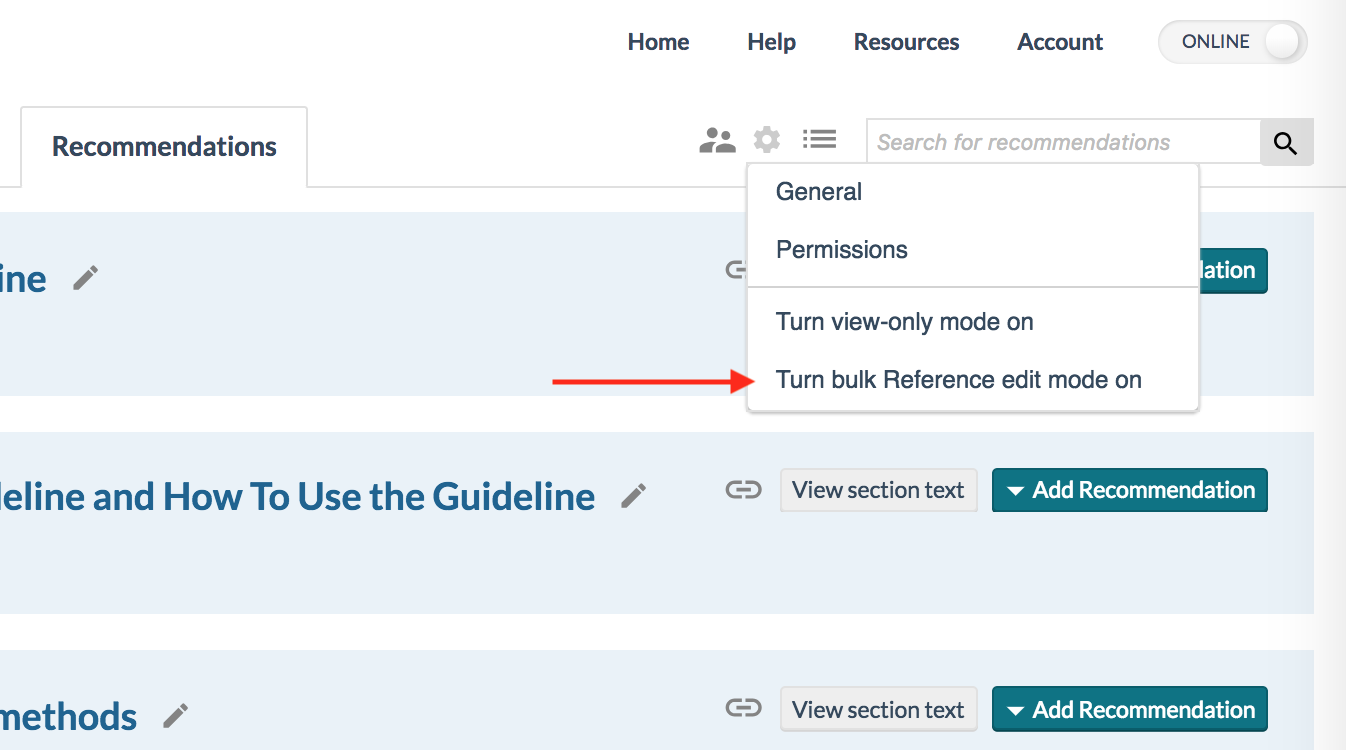
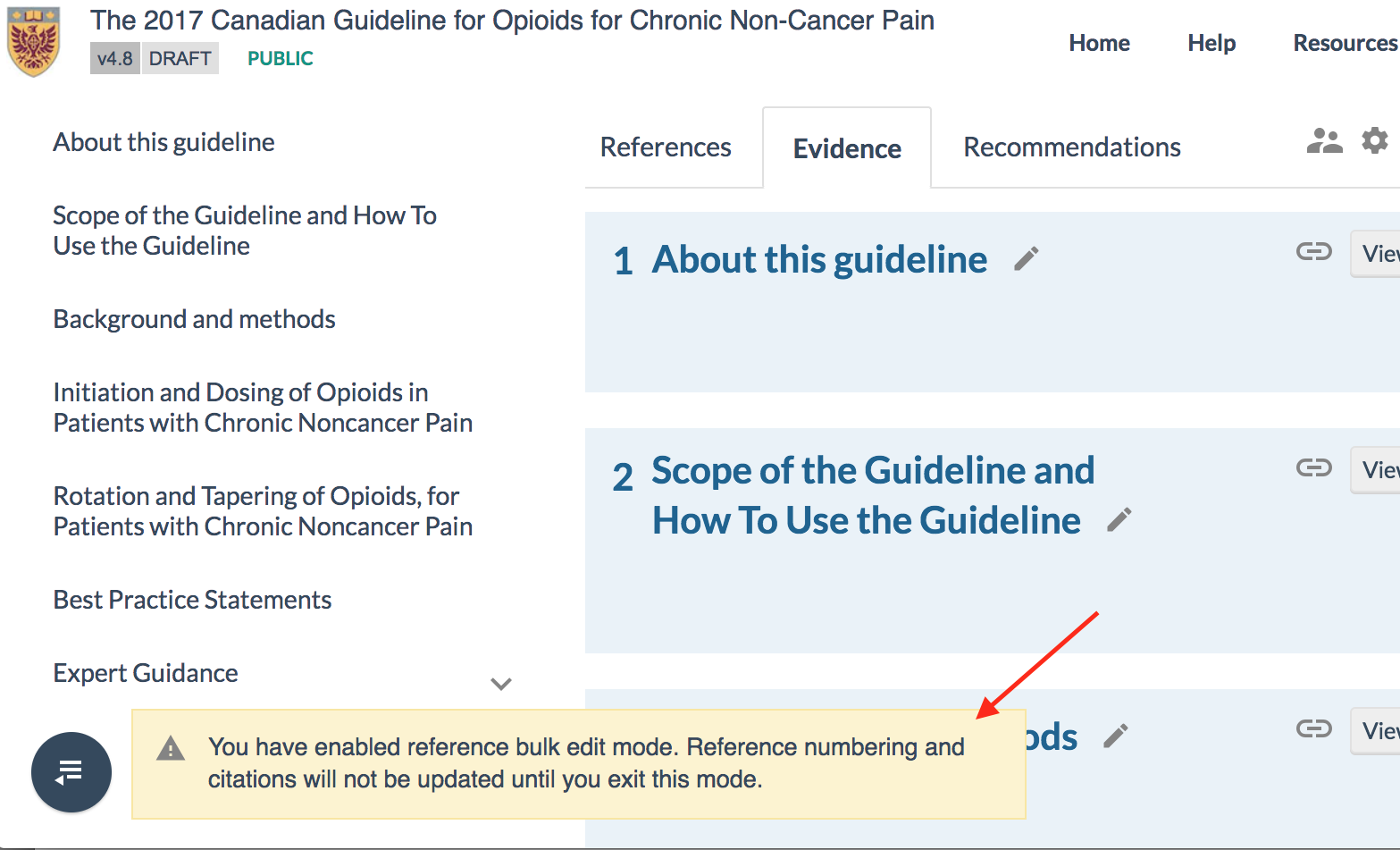
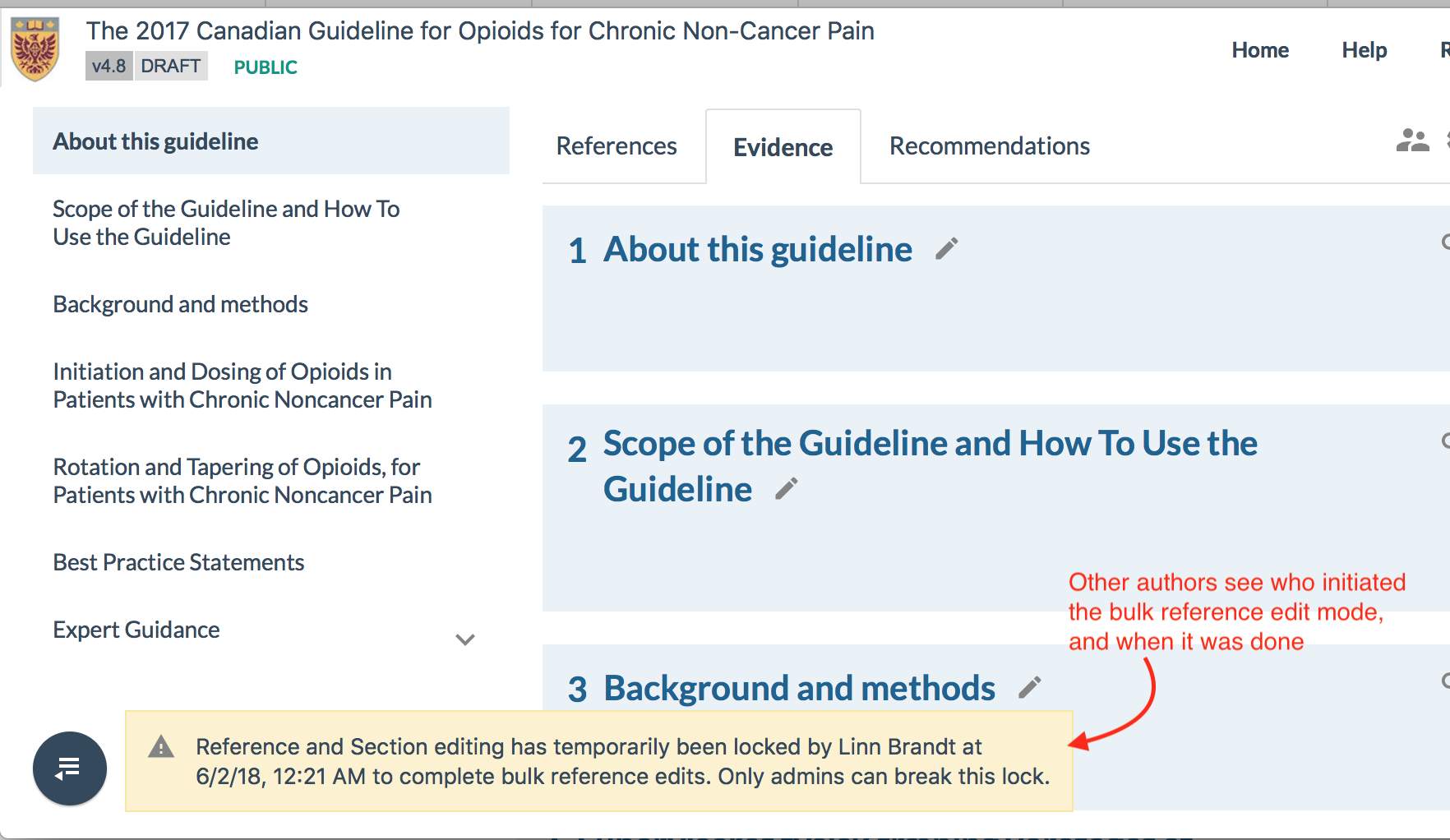
Move PICOs between Guidelines, or share your PICOs with other developers for adaptation
(Expected release a bit later than the rest: 6-7.june)
You always had the possibility of exporting your content as data, but now authors can now download a zip file containing a PICO with all data, connected files and references. This zip file can then be uploaded into any guideline. You can use these Zip files to share your evidence with other organizations, or move between your own guidelines.
When an author uploads a PICO from such a zip file, there is an automatic email sent to administrators of the guideline it was taken from. That way you can keep track of how your content is being used.
If the zip file contain references that are duplicates of references you already have in the reference list of the guideline you are importing it into, we will use the existing references instead of importing duplicates. You will be notified about this during the upload.
The imported PICO will retain the ID of the 'mother'-PICO, and we plan to add features to enable communication of changes done to the 'mother' PICO to the administrators of the 'child'-PICO, and vice versa.
The control to export PICOs are in the PICO 'Options'-> 'Export' menu
The control to import PICOs are in the 'Add PICO' menu on sections

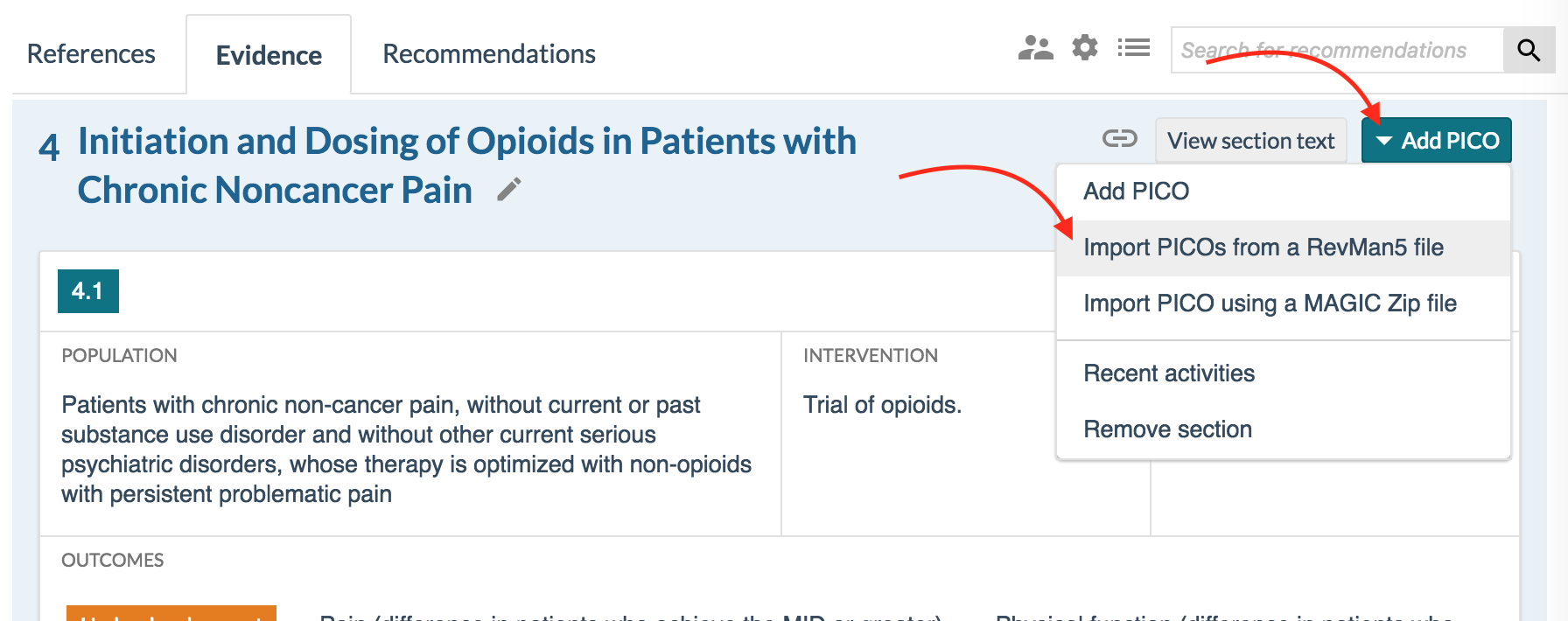
Indication of other authors edits
When you are in the draft of a guideline and other authors are working, you can see by the enteries in the activity log that they are making edits. But now you can also see directly in the interface if an author has opened up a text for editing. You will see a red pen, instead of the normal gray one, on text boxes and items that are currently being edited by other authors. If you hover over with your mouse pointer, you see which author is editing and when they started. With this feature authors can more easily be able to avoid overwrite each others edits.


Create PICOs and add outcomes from already uploaded RevMan files
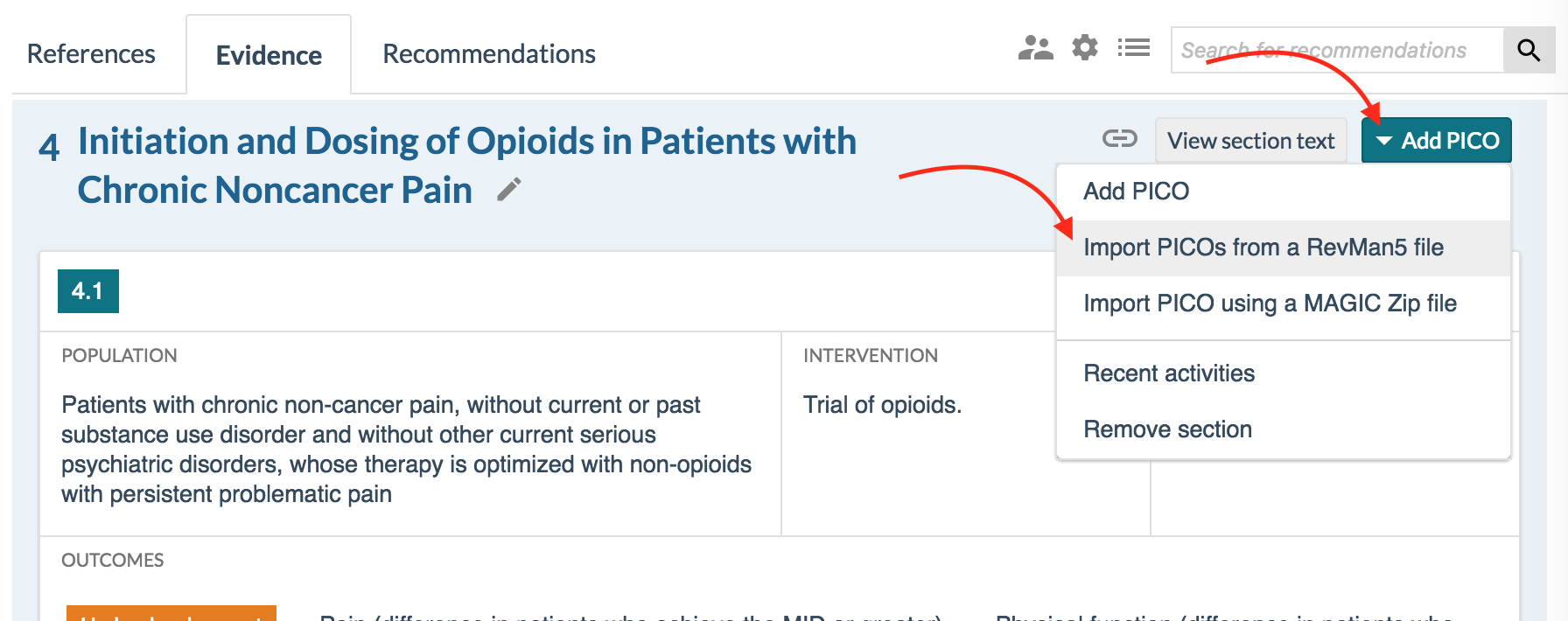
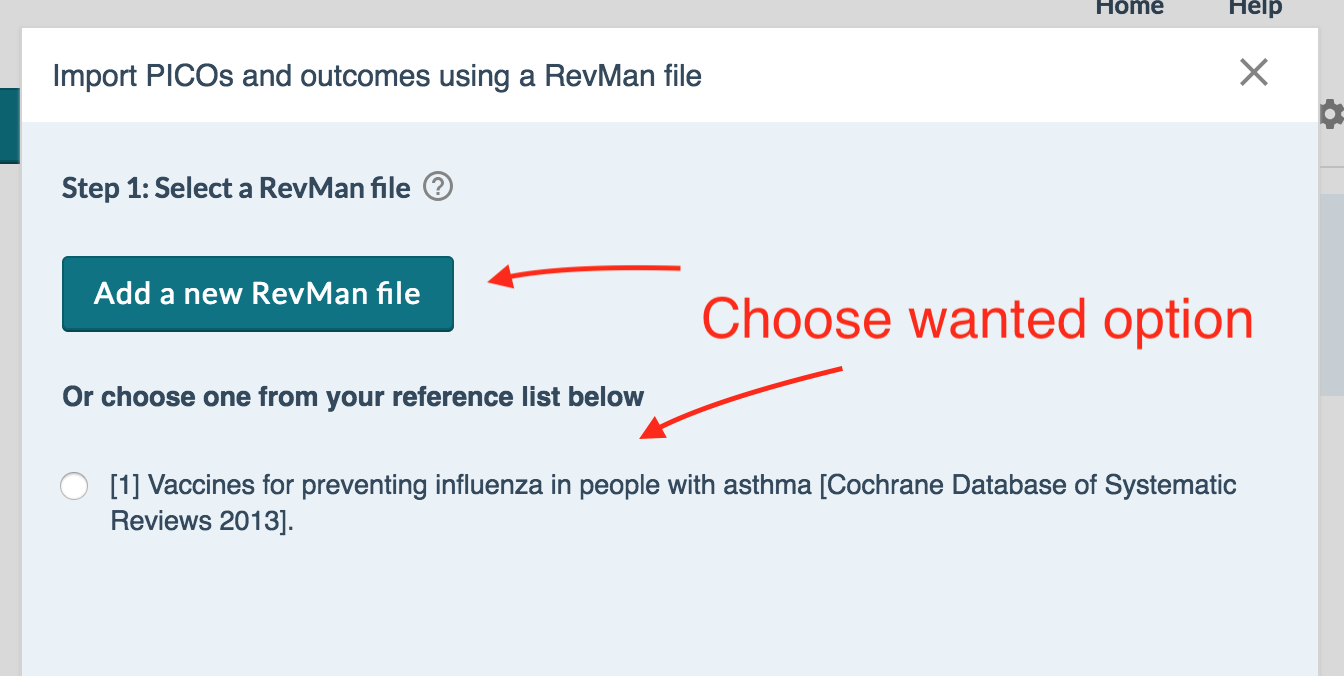
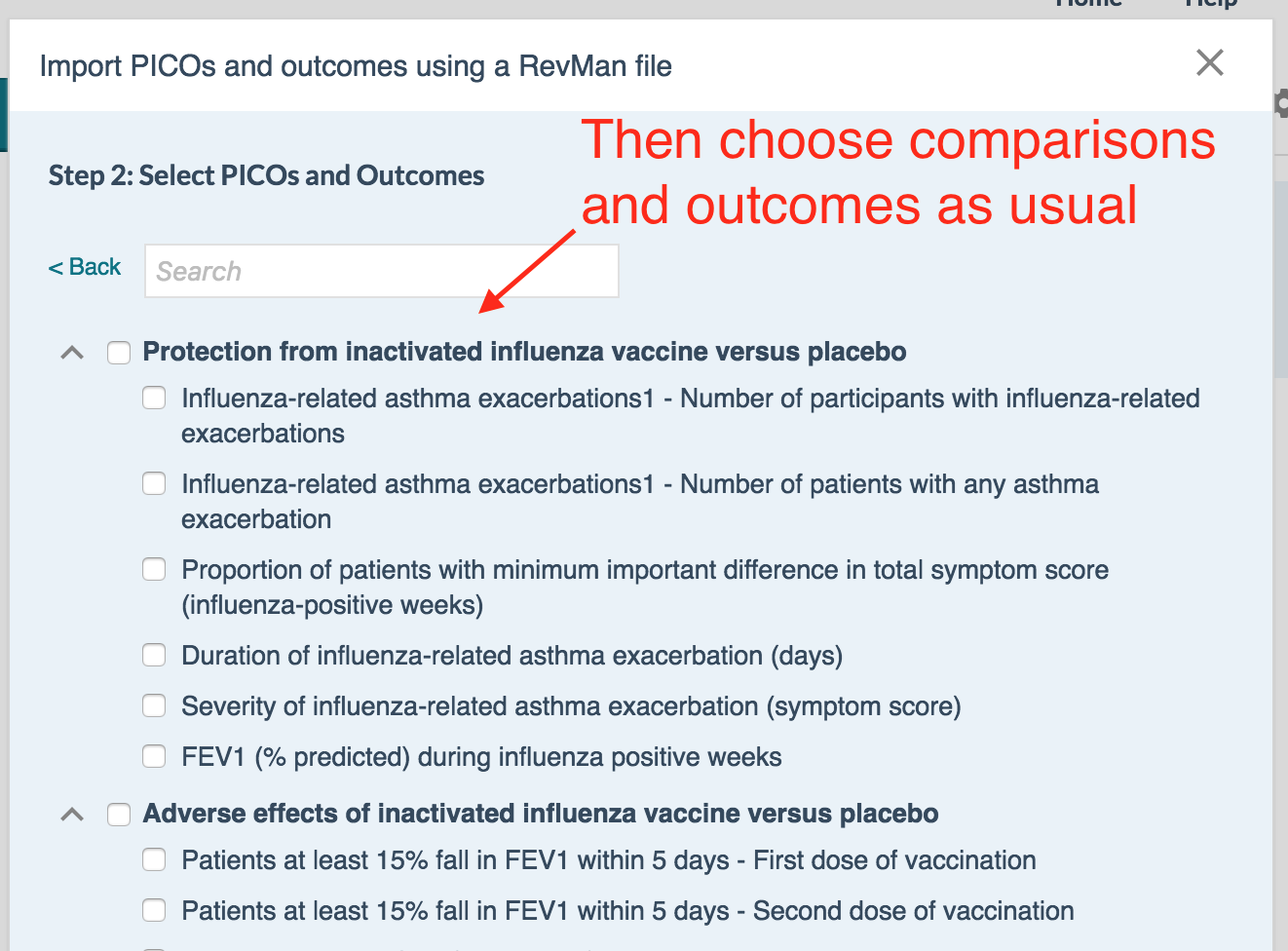
Smaller additions and improvements
Trip database is added as a search option in PICO literature search

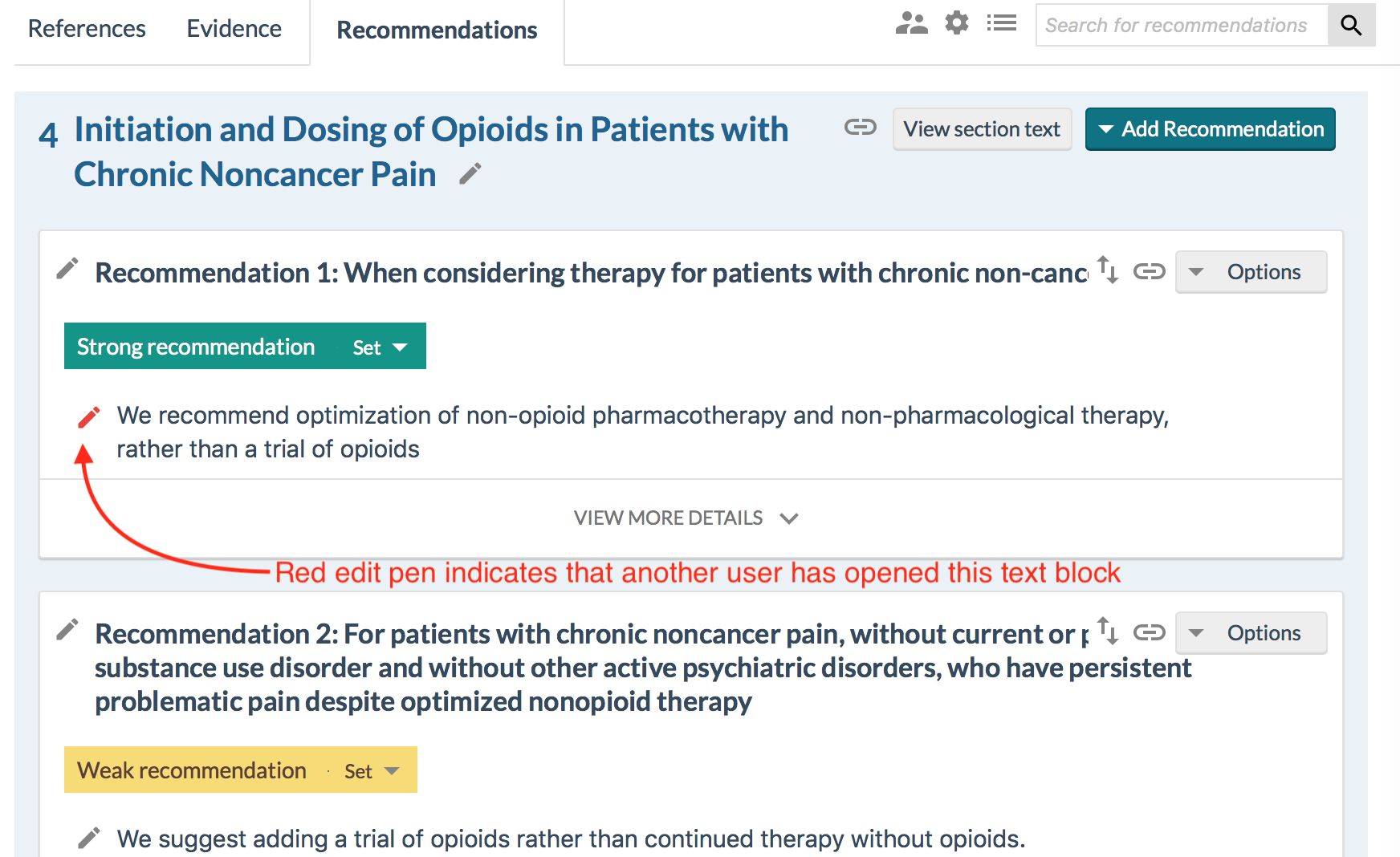
Was this article helpful?
That’s Great!
Thank you for your feedback
Sorry! We couldn't be helpful
Thank you for your feedback
Feedback sent
We appreciate your effort and will try to fix the article
