Update summary
- Compare draft text with published versions, while editing
- Automatic translation suggestion for your recommendations
- Comments in text feature updated
- "Voting available" icon shows up when using direct recommendation links
- Organisation specific design for web and PDF
- Get a zip file with complete guideline content
- Improved workflow for recommendation filter tags
- Improved menu options to set level of potential conflict of Interest for an author (CoI)
- Updated design of showing potential conflict of interest when creating and assessing polls (surveys / voting)
- Bug fixes and smaller updates
1. Compare draft text with text from published versions, while editing
You can now compare your draft text with the text from previous versions, while you are editing. Click the new Review text button and a window appears next to your draft text, showing the text as it is in the most current published version. You can choose any previous published version to show. To close the view, simply click X or the icon again.
This is the first version of this feature, and we would love to get your feedback on how to make it more useful.

_____________________________________________________________________________
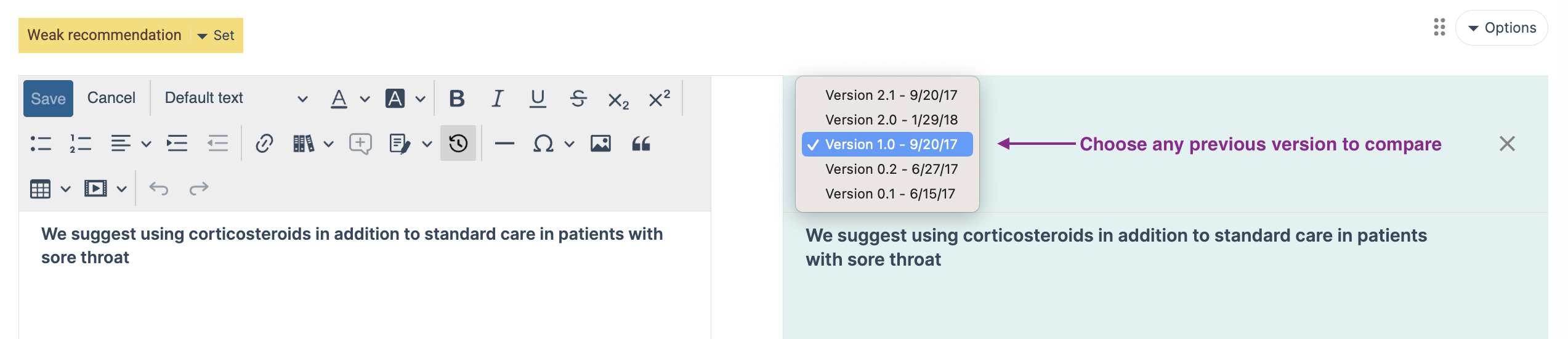
2. Get automatic translation suggestion for your recommendations
We have experimented with different automatic translation services to provide authors with suggestions for translations they can refine. We decided to launch a beta-feature using DeepL to gather more feedback before expanding this feature into including process help. In addition to this self-serve beta-feature, we are exploring integrations with translation services like Trados. We would love to get feedback from authors on wanted, needed or critical functionality. Click Translate recommendation (Beta) in the recommendation option menu to test it. It is currently only available for guideline administrators.
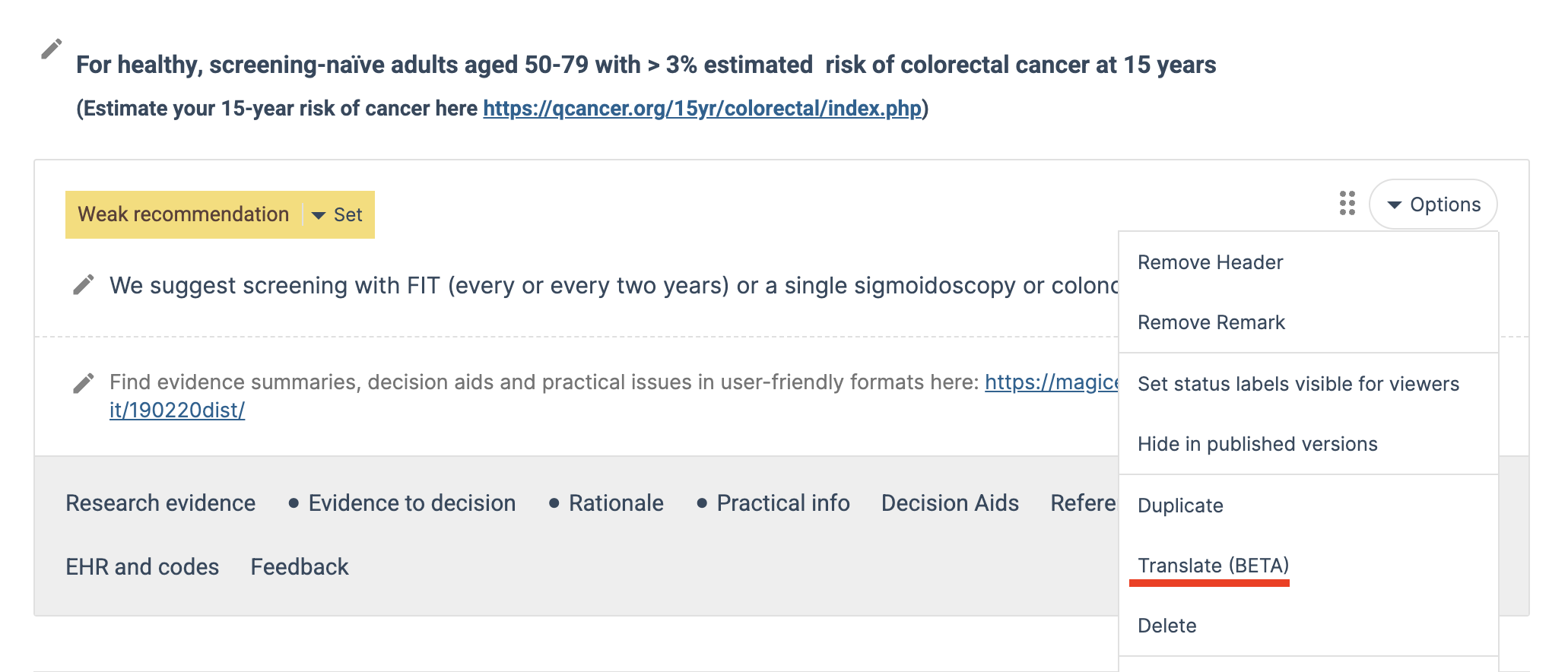
________________________________________________________________

3. Comments in text feature updated
The button to save your text are now more visible. If you have added, but not saved your comments text you will not be able to save your text. This was done to prevent authors from accidentally loosing unsaved comments. In this update we also found and fixed the bugs some authors experienced when their track changes colours and information suddenly disappeared.
4. "Voting available" icon shows up when using direct recommendation links
If there are available polls connected to a recommendation you would like the icon that indicates available polls to show. Especially if you use a link from the email alerting you about an available poll. Previously you had to scroll a bit up or down to get the icon showing, but now the icons should show immediately.

5. Organisation specific design for web and PDF
Some organisations have got their own style guides for Web and PDF design, with specific fonts and colours. We have implemented for those we know of. If your organisation would like to have specific design choices, please contact us
6. Get a zip file with complete guideline content
From the Guideline settings menu, guideline administrators can now download a ZIP file with the complete guideline content. This is another beta-feature we release for guideline administrators. It contains the guideline content in a data file format (JSON), and all uploaded files in the guideline (e.g. RevMan files or images). We are planning to create a feature for guideline administrators to upload a guideline ZIP file to create (or re-create) a new guideline, as an alternative to our currently available guideline duplication feature.
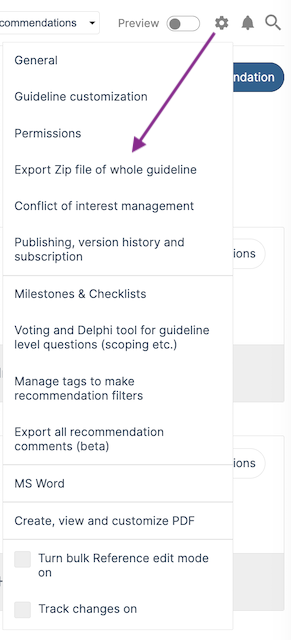
7. Improved workflow to create and add tags to filter recommendations
You can create tags and add them to recommendations to allow users to use them as filters to more easily find the content they are looking at. We improved the workflow for this so that you can more easily move between adding tags to recommendations and creating tags in the Tag manager.

8. Improved menu options to set level of potential conflict of interest for an author (in CoI panel)
The menu to edit potential conflict of interests for an intervention, for each individual member of a guideline has been updated to be more user friendly. It includes crisper colours and bulk editing with one click. Access the Conflict of interest panel from the guideline settings menu.

9. Updated design of showing potential conflict of interest when creating and assessing surveys (polls / voting)
The design of how we show potential conflict of interest in surveys have been updated. You see small icons next to a participants email if the participant has recorded potential conflicts for interventions included in the recommendation or PICO to which the survey belong. In surveys on top level of the guideline (not connected to a specific recommendation or PICO), any potential conflict will show. Hovering over the icon will tell you which intervention, whether financial or intellectual, and what risk level of potential conflict the participant has been recorded with.
With this feature, we hope it will be easier for administrators to decide which participants need to be excluded or have restrictions during voting.

Bug fixes and smaller items
- Reference duplication checker now alerts if either title, short title, DOI or PMID are identical
- The bug where Track changes colours and information disappeared have been found and fixed
- Flags for India and Argentina is added
- EtD judgements are now saved even if you remove an intervention and add it again
- Comparing recommendation versions
- Publishing panel overview access from guidelines
- Creating shadow recommendations from continuous outcomes
- Search within guidelines is now indexing new content
- Practical issues moving up and down the list in the table
- The edit icon (pencil) show in red colour when there is another author editing that text bloc
Was this article helpful?
That’s Great!
Thank you for your feedback
Sorry! We couldn't be helpful
Thank you for your feedback
Feedback sent
We appreciate your effort and will try to fix the article