You can create as many sections, sub-sections and sub-sub sections as you want. Sections can contain References, PICOs, and Recommendations, but they do not need to. In each section you have the option to write background text (about, etiology, reasons for choosing the topic and so on).
To create your table of contents, you can add sections (like chapters). You can:
- Create sections = Click "Add new section."
- Rename sections = Click the section title to edit.
- Move sections around = Drag and drop section between each other. See additional details about moving sections and creating subsections below.
- Create sub-sections = Drag and drop your intended sub-section on top of the section that you want it to be part of. See additional details below.
- Delete sections = In the recommendations tab, Click "Add Recommendations" (options menu) and "Remove section."
The default display shows a preview of the initial text, allowing you to expand or condense it using the "More" or "Less" buttons. Alternatively, you can opt for a "View section text" button that keeps all text hidden unless it's clicked. To enable this, un-tick the box for "Show first lines of section text" in the Settings menu under Guideline customization. See more on Section text.

Moving sections & Creating sub-sections
You move the section by drag and drop on the table of contents. Then you let it go and it will be placed where you left it.
You can also move it "into" other another section to make a sub-section by dragging and dropping on top of the section. Once you drop it, you will see a "-" mark to the left of your new sub-section, and a "v" (when closed) or "^" (when open) to the right of your section to show it contains one or more sub-sections.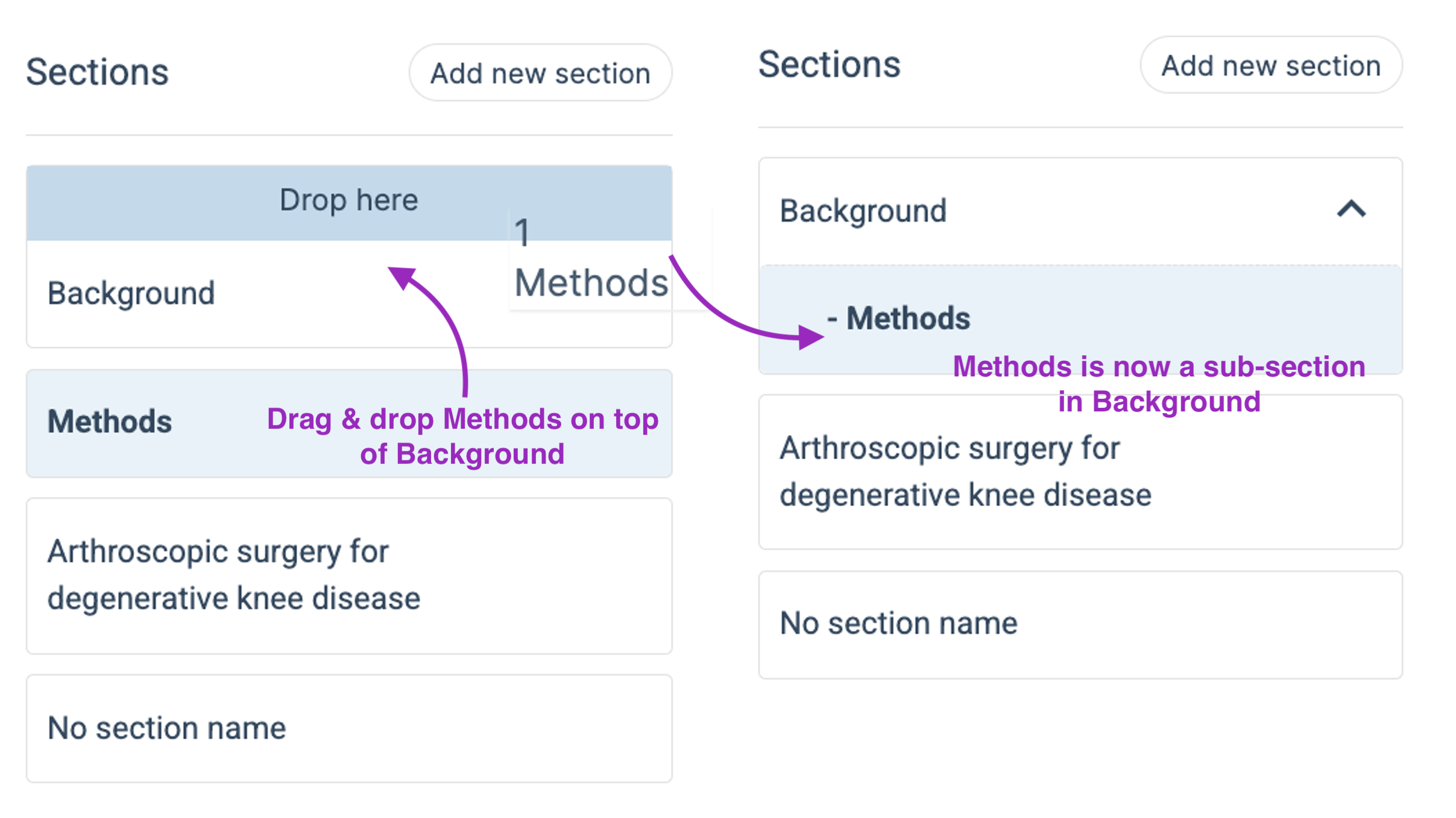
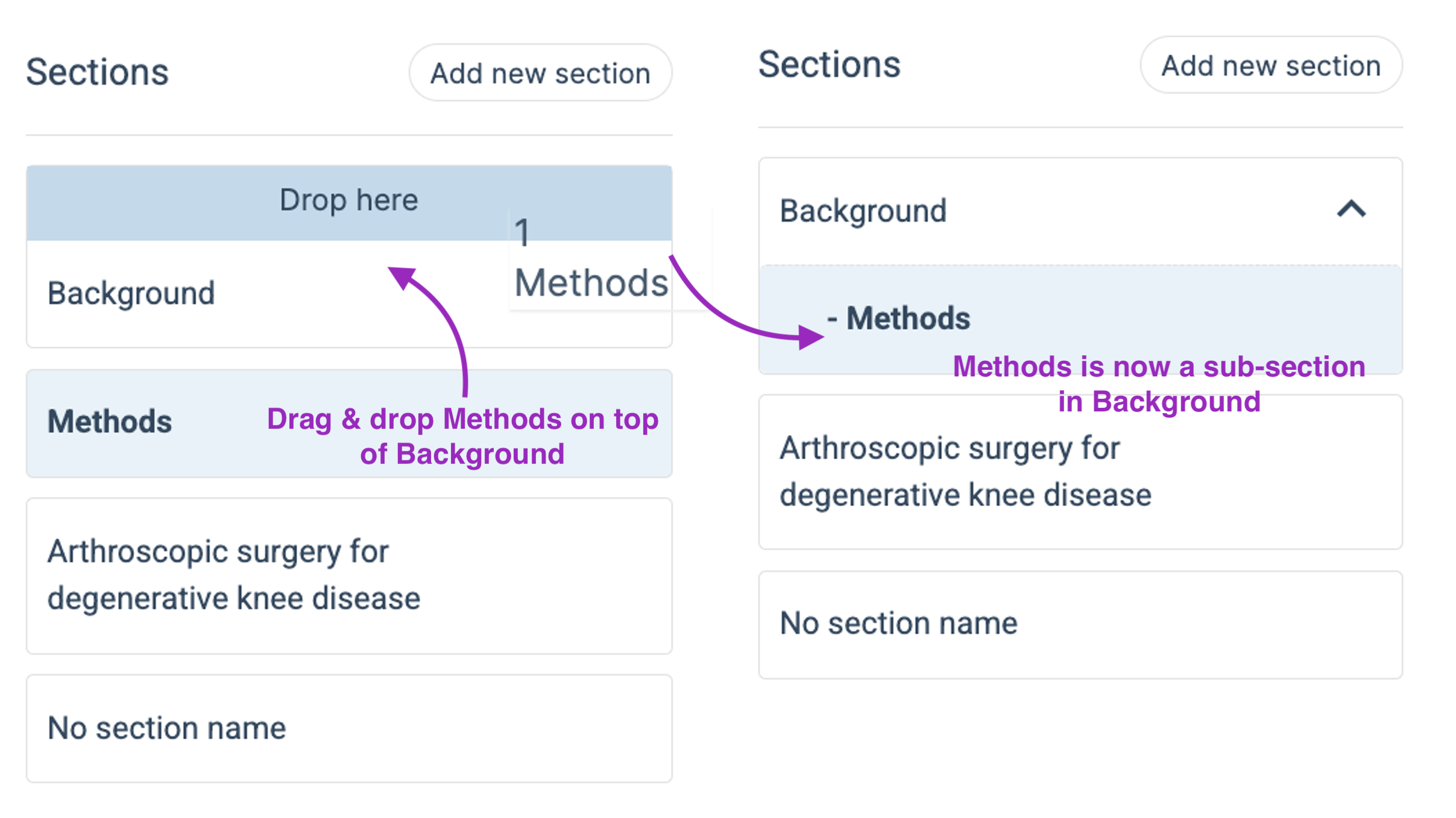
Deleting sections
To delete sections you need to have deleted or moved all content in a section. The section needs to be empty. You will get an alert if you try to delete sections that does have content, and you will not be able to delete it until you have moved or deleted the content. This is to prevent you from deleting content you didn't mean to delete.Last Updated: 8 November 2023
Was this article helpful?
That’s Great!
Thank you for your feedback
Sorry! We couldn't be helpful
Thank you for your feedback
Feedback sent
We appreciate your effort and will try to fix the article