There are features that allow administrators to customize the layout or settings of the guideline in the setting menu under the “Guideline customization” option.
1. Enable possibility for users to subscribe to update of the guideline
2. Show first lines of section text
3. Show/Hide comments tab in the recommendations in published guidelines
4. Have Track changes on as default, or not, for all users
5. Show section numbers, or not. If this is turned off, no section numbers will show, and you will either have to add and manage the numbering of the sections yourself or have no numbering on the sections.
6. Show strength description banner when a recommendation is clicked
7. Show certainty in the recommendation strength label
8. Choose which Key information framework that is default in your guideline. Choose either GRADE summary factors (4 factors), or the Evidence to Decision framework (7 factors)
Additional customization
Custom colors
You can change the colors of your guidelines to better match your organization brand.
Contact us if this is something you want to explore.
To note, you can change the custom colors for the guideline pdf under the “create, view and customize PDF” in the settings menu without having to contact us. For more details about PDF customization see the help article here.
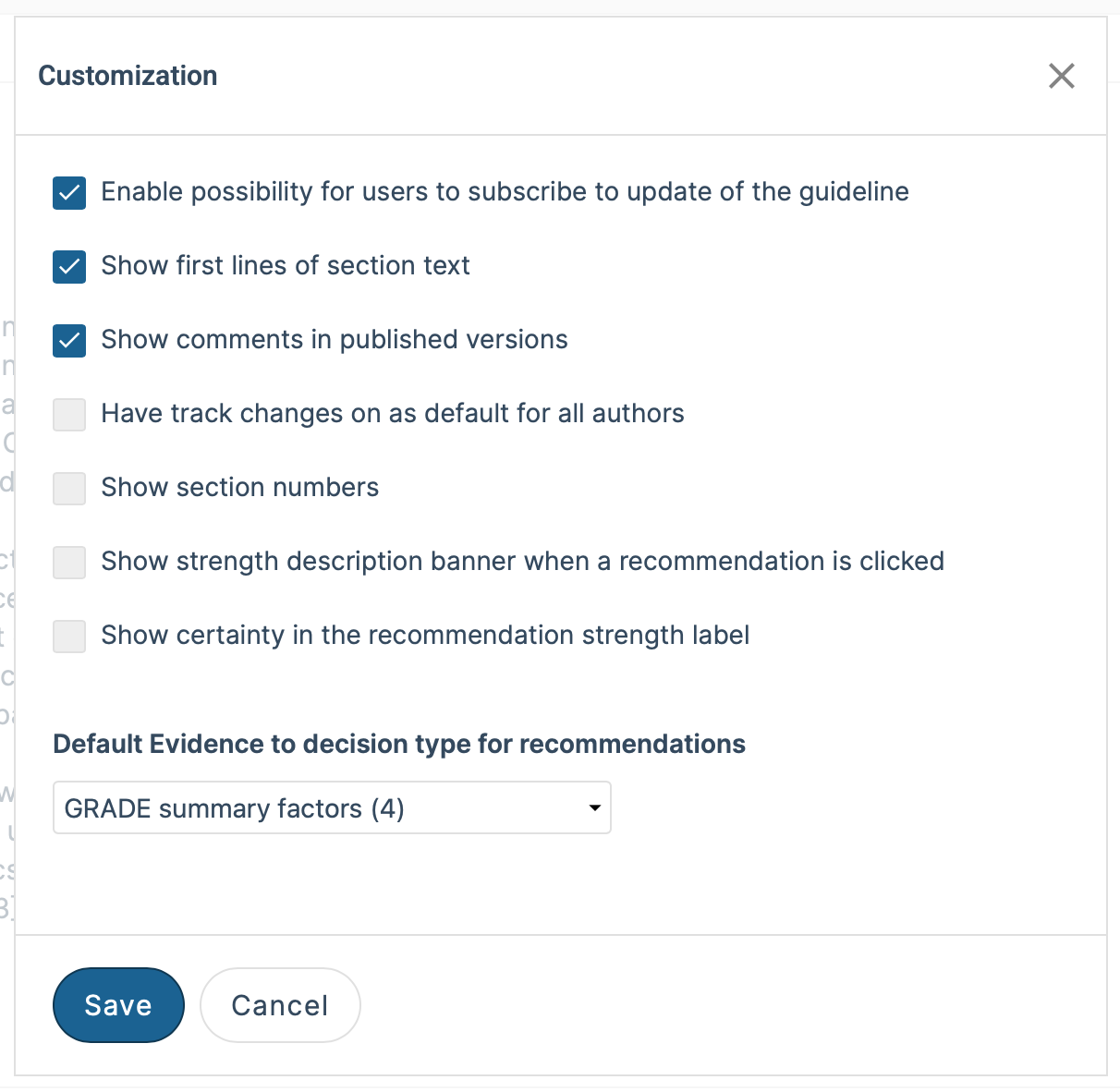
Last Updated: 19 October 2023
Was this article helpful?
That’s Great!
Thank you for your feedback
Sorry! We couldn't be helpful
Thank you for your feedback
Feedback sent
We appreciate your effort and will try to fix the article